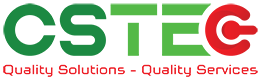Powerful features that keep you in touch
The way we work—and where we work—is changing fast, so we need new ways to connect and share information smoothly and securely. That’s where this MFP comes in. It’s a smart and flexible solution for all your business-essential document needs. Even though it’s packed with advanced technology, it’s easy and intuitive to use. Whether in the office or beyond, your team will enjoy a streamlined workflow.

EASIER CONNECTION
Work seamlessly whether you’re in your office, at home, or in a remote location. Cloud and mobile connectivity let you keep on top of changes in business.
Wireless Connectivity
- The MFP offers ultra-handy wireless access, enabling convenient access to the MFP even from places where it’s difficult to connect a LAN cable.
Link with Mail Servers
- Scanned data can be conveniently sent via your regular Gmail™ or Microsoft Exchange/Online account.
FASTER RESULTS
Get your document jobs done smoothly and efficiently with an MFP that packs a full suite of business features that get the most out of your data.
Office Direct Printing
- Even without a PC, you can print common Microsoft® Office files directly from a mobile device, cloud service, USB drive, or file server.
OCR Function
- OCR capability on this MFP lets you convert a scanned document into a searchable PDF file or editable Office Open XML file.


GREATER EASE
We’ve designed this MFP to be accessible and easy to use for anyone on your team. It wakes up fast and handles a wide range of tasks.
Fast Wake Up
- Placing a document in the RSPF or touching the LCD control panel wakes the MFP up from Sleep mode in just one second.
Easy UI Mode
- In Easy UI mode, the touchscreen displays simple icons for frequently used functions like duplexing and paper size selection.
STRONGER SECURITY
A range of powerful security features keep your confidential business information safe, whether it’s in a document, on the MFP, or on your network.
Data Encryption and Erasure
- Job data is encrypted before being saved to the MFP’s internal storage. Once the data is output or sent, it is automatically erased.
Whitelisting
- Whitelisting protects the MFP from fraudulent programs trying to access the file system and obtain information.


Link with mobile device
Connecting the MFP to one or more mobile devices is easy, and it expands your options for sharing data. Not only can you send scanned documents to mobile devices such as smartphones and tablets, you can also print documents or photos sent from those devices.
Sharpdesk Mobile
- This print/scan app lets you easily link your mobile device to the MFP by simply holding it over the MFP’s NFC card reader*2 or by scanning the MFP’s QR Code.
AirPrint
- The MFP supports the AirPrint printing feature in Apple devices. It lets you print directly from a mobile device without the need for a printer driver.
Link to Cloud Services
The MFP connects with cloud services directly from its control panel, letting you upload scanned data to or print directly from any of them. Once you log in to the MFP, its single sign-on feature allows you to quickly access multiple software services without having to sign in to each one separately. You can also download and install apps on your MFP via Sharp’s Application Portal. App updates are easily recognisable, so you’ll always be up-to-date on the latest services.
Sharp OSA (Open Systems Architecture)
- Sharp OSA technology allows you to interact with intra-company systems and network applications right from the LCD control panel. And since Sharp OSA utilises industry-standard network protocols, the MFP can easily integrate with third-party document management systems, enterprise resource planning software, workflow applications, and more.
Remote Operation
- The Remote Operation function lets you display the MFP’s main control panel on the screen of your PC or mobile device. From a remote location, you can then check MFP settings or reprint data stored on the MFP.
FASTER RESULTS
Want to streamline business processes, want to use digital data effectively, want to make the whole office more productive.
Automatic Document Feeding
An RSPF (reversing single pass feeder) efficiently feeds in up to 100 sheets of either one- or two-sided originals. With a scanning speed of up to 60 opm* (one-sided) for both colour and B/W documents, the MFP can complete large jobs with ease and efficiency.
Card Shot Function
The MFP lets you easily copy both sides of a card onto a single page. Whether it’s an ID card or a driver’s license, you save time, effort, and paper.
Space-Efficient Inner Finisher
With the help of this finisher option, the MFP can handle document sorting and stapling jobs with ease.
Document Filing
Document Filing allows files that have been copied, printed, scanned, or faxed* to be stored by job in a Quick File folder, Main folder, or Custom folder on the MFP’s solid-state drive. From there, they can be instantly recalled for printing and sending at a later time.
Multicrop and Image Crop Functions
Multiple receipts, photos, and other items can be scanned all at once, with each one saved as a separate file. This helps you streamline the filing of receipts and bills. The MFP can also crop photos from documents such as magazine pages and save them as individual files.
Multiple Scan Destinations
Scanned documents can be distributed in a number of ways. A compact PDF function*1 ensures that PDF files are sent and received smoothly. When you’re scanning large-volume documents, the MFP saves the data on its solid-state drive and generates a URL for accessing and downloading that data. You can then email recipients this URL, thereby reducing the load on the mail server.
Print Release
The Print Release function lets you send documents to the main MFP. This MFP acts as a server and stores them for printing out from any other compatible MFP on the network. The document won’t be output until you log in to the MFP, select the document, and execute a print command. Print Release is easy to set up for admin staff and doesn’t need a separate server.
Network Scanner Tool Lite
This lets you send documents scanned on the MFP to your PC or mobile device and save them in a specified folder there. It can even work if you’re out at a client’s office. Network Scanner Tool Lite can detect the nearest MFP and let you upload scans to your laptop or mobile device. There’s no need to make special settings.

GREATER EASE
Want a smooth user experience; want neat, high-quality output; Want an environmentally friendly workplace
7.0-Inch LCD Touchscreen
Operating the MFP is easy and intuitive with the 7.0-inch colour LCD touchscreen. Just tap your dedicated user icon to access a personally customised operation screen. And with the Advanced Preview function, you can check document finishes, edit pages in advance, and more.
Quick MFP Status Check
On the control panel are two LED lamps: one green, one red. These light up to notify you—even from a distance—that, for example, the machine is “now printing” or “out of paper.”
Pop-up Command Screen
Insert a USB drive into the MFP and a command screen will automatically pop up on the LCD. Right away you can print files from the USB drive—which are displayed as thumbnails*—or you can scan documents directly to the USB drive.
Secondary Ethernet Port
A secondary Ethernet port allows the MFP to support two separate networks. You can set up different IP addresses and security settings for each line—one in-house, say, and one for visitors. Alternatively, the MFP could be set up to access a web-connected office network as well as a high-security offline network.
Energy Efficient
This MFP conforms to the ENERGY STAR® programme. To reduce power consumption, Sharp has applied its advanced technologies across all areas of this MFP. Energy-saving functions include a low power consumption of only 0.5 W* in fax or network standby mode.
Automated Scanner Settings
Tap on the LCD touchscreen’s Auto Set button to have the MFP perform a host of actions automatically. It can determine scan resolution, skip blank pages in a multi-page document, or reorient pages mixed in upside down. Automatic functions like these save you time and effort, while ensuring optimal scan results.
Easy, High-Quality Scanning
Through an advanced three-step process, Auto Colour Mode provides faithful and fully automated scanning in both colour and B/W—all with a simple press of the Start button. Here’s how it works: Auto Colour Selection automatically determines whether a page is colour or B/W. Auto Original Type Selection then analyses page contents to distinguish between different components (such as photos and text) and selects the appropriate mode. Finally, Background Suppression automatically removes unnecessary background colour.
Network Security and Access Control
S/MIME provides secure email communications
SSL (secure sockets layer) and IPsec data encryption technologies ensure secure network communications
User Authentication prevents unauthorised MFP use by requiring access passwords
Active Directory® enables integrated management of user credentials, thereby providing a highly secure and efficient environment for system administrators
Image Job Log creates and externally stores an image file (PDF) and a log file (XML) for each job. This helps identify unauthorised use of the MFP.


Document/Data/System Protection
- Tracking Information Print prints the MFP user’s name, the date, job ID, and other specifics on printouts
- Firmware self-recovery prevents data leaks and firmware damage by automatically restoring files when abnormal activity is detected
- Retained data can be erased when it’s time to replace the MFP, preventing the leakage of confidential information